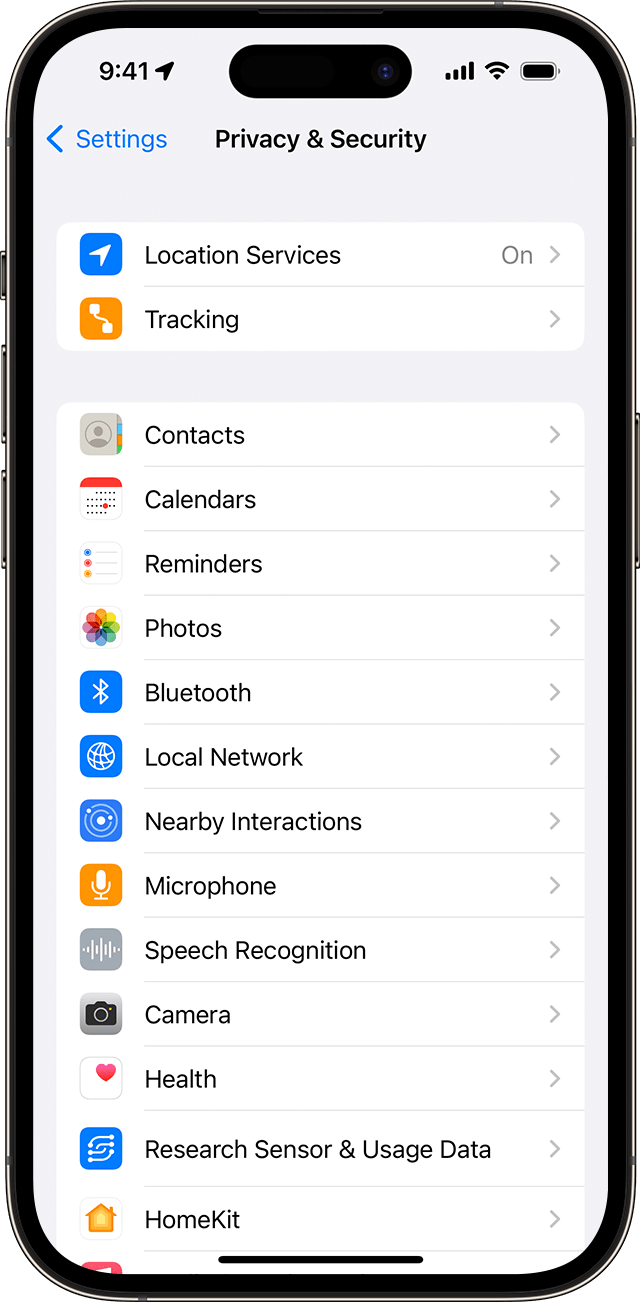How to turn on Find My for your iPhone or iPad
-
Open the Settings app.
-
Tap your name, then tap Find My.
-
Tap Find My [device], then turn on Find My [device].
-
To see your device even when it's offline, turn on Find My Network.*
-
Use the links at the top left to navigate back to the main page of the Settings app.
To find your lost device on a map, ensure that Location Services is turned on. To do this, go to Settings > Privacy & Security > Location Services and turn it on.
* The Find My network is an encrypted, anonymous network of hundreds of millions of Apple devices that can help you locate your device.
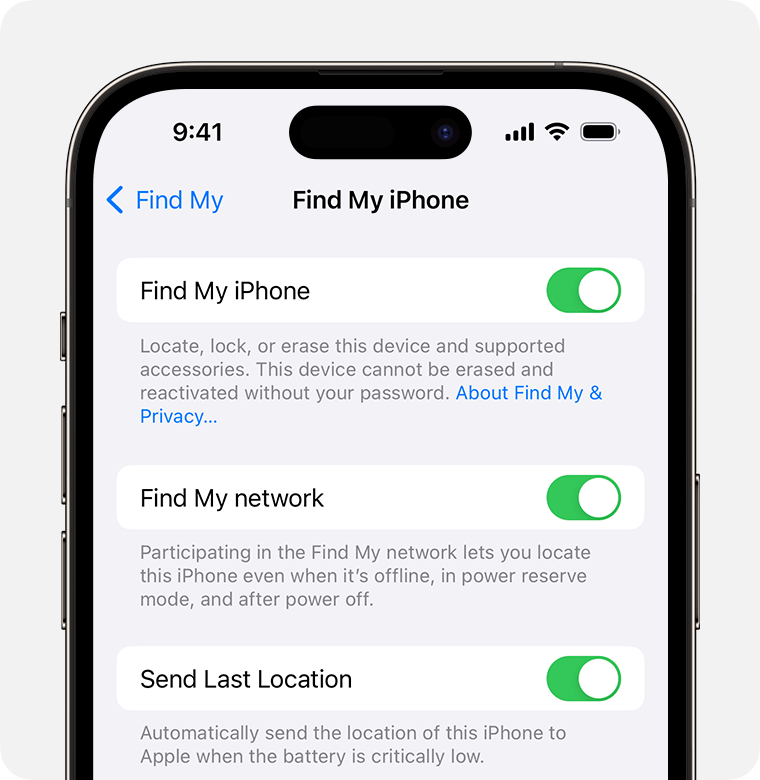
Location Services
- Open the Settings app.
- Tap on Privacy & Security.
- Tap on Location Services.
- Toggle the button to the on position (green).
- Recommended: Tap on location alerts and toggle the Show Map in Location Alerts to the on position (green).
- Use the links at the top left to navigate back to the main page of the Settings app.